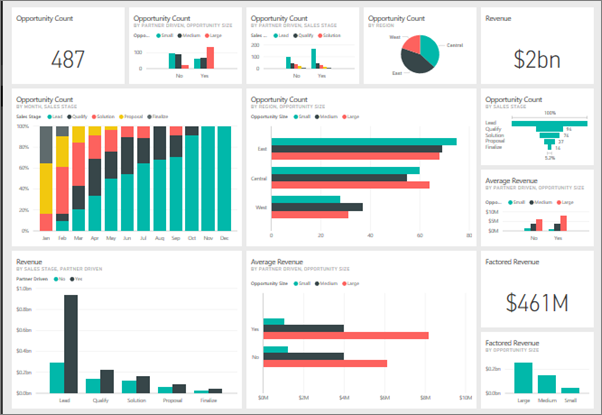Taking Power BI to the next level: Advanced tips and tricks for Power Users

If you've been harnessing the power of Power BI for your data analytics needs, you're already on the right track. But what if I told you there's a whole new level of potential waiting to be unlocked?
That's right – today, we're delving into the realm of advanced tips and tricks tailored specifically for Power BI users. Buckle up as we embark on a journey to take your Power BI skills to the next level!
Understanding Advanced Data Modeling
At the heart of every robust Power BI report lies a well-crafted data model. In this section, we'll explore advanced data modeling techniques that will elevate your reports to new heights. Gone are the days of simple relationships – we're diving deep into complex data structures and leveraging the full power of DAX functions.
Data modeling is all about establishing meaningful relationships between different data tables. While basic relationships are essential, advanced users know that there's more to the story. With Power BI, you can create intricate relationships using techniques like bidirectional filtering and many-to-many relationships. These advanced relationships allow for more flexible and insightful analyses, especially when dealing with complex data scenarios.
But data modeling isn't just about relationships – it's also about calculations and measures. Enter DAX – the secret sauce behind Power BI's analytical prowess. With DAX functions, you can perform complex calculations and create dynamic measures that adapt to user interactions. Whether it's calculating year-over-year growth or forecasting future trends, DAX empowers you to do it all with ease.
Why Use Power BI For Your Business?
In today's data-driven world, making informed decisions is crucial for business success. Microsoft Power BI is a powerful tool that can help you unlock your business potential by transforming your data into actionable insights. Here's how Power BI can revolutionize your business operations:
- Dynamic Data Visualization
- Interactive Visuals: Create interactive reports and dashboards with customizable charts, graphs, and maps.
- User-Friendly Interface: Intuitive drag-and-drop functionality for easy report creation.
- Custom Visuals: Enhance reports with third-party visuals available from the Power BI marketplace.
- Real-Time Insights
- Automatic Refresh: Connect to live data sources for up-to-date information.
- Alerts and Notifications: Set up alerts to monitor key metrics and get notified of significant changes.
- Instant Analysis: Analyze data in real time to make prompt business decisions.
- Seamless Data Integration
- Multiple Data Sources: Integrate data from Excel, databases, cloud services, and more.
- Unified View: Consolidate disparate data sources into a single, comprehensive view.
- Data Connectivity: Support for API connections and custom data connectors.
- Advanced Analytics Capabilities
- DAX Functions: Utilize Data Analysis Expressions (DAX) for complex calculations.
- Predictive Analytics: Implement forecasting and trend analysis to anticipate future performance.
- Machine Learning Integration: Incorporate machine learning models for advanced data insights.
- Mobile Accessibility
- Mobile Apps: Access reports and dashboards on iOS and Android devices.
- Responsive Design: Ensure your visuals look great on any device with responsive layouts.
- On-the-Go Insights: Stay connected to your data and insights, no matter where you are.
- Collaborative Decision-Making
- Shared Workspaces: Collaborate with team members in shared workspaces.
- Real-Time Collaboration: Comment and discuss insights directly within reports.
- Secure Sharing: Share reports with stakeholders securely, controlling access and permissions.
- Cost-Efficiency & Scalability
- Flexible Pricing: Choose from various pricing plans to suit your business needs.
- Scalable Solutions: Start small and scale up as your business grows and data needs increase.
- Cloud and On-Premises Options: Deploy Power BI in the cloud or on-premises based on your requirements.
- Data Security Assurance
- Data Encryption: Ensure data security with encryption at rest and in transit.
- Role-Based Access Control: Manage data access with role-based security settings.
- Compliance: Adhere to industry standards and regulations for data protection.
.webp)
Mastering Visualization Techniques
They say a picture is worth a thousand words, and in the world of Power BI, that couldn't be truer. In this section, we'll explore advanced visualization techniques that will make your reports pop, and your insights shine. From custom visuals to interactive features, get ready to unleash your creativity and captivate your audience.
Custom visuals are the cherry on top of your Power BI reports. While the default visuals are great, sometimes you need that extra flair to truly make an impact. With custom visuals, the possibilities are endless – from heat maps to Sankey diagrams, you can choose the perfect visualization to convey your message effectively.
But visuals are more than just eye candy – they're also tools for interactivity and exploration. With features like bookmarks and drill-through, you can create reports that tell a story and allow users to dive deeper into the data. Whether it's analyzing sales performance by region or drilling down into customer demographics, interactive reports keep your audience engaged and informed.
Also read:
{% module_block module "widget_cbc8cd10-c4b6-46a4-bf34-7e089ce85727" %}{% module_attribute "child_css" is_json="true" %}{% raw %}{}{% endraw %}{% end_module_attribute %}{% module_attribute "css" is_json="true" %}{% raw %}{}{% endraw %}{% end_module_attribute %}{% module_attribute "definition_id" is_json="true" %}{% raw %}null{% endraw %}{% end_module_attribute %}{% module_attribute "field_types" is_json="true" %}{% raw %}{"link":"text","text":"text"}{% endraw %}{% end_module_attribute %}{% module_attribute "label" is_json="true" %}{% raw %}null{% endraw %}{% end_module_attribute %}{% module_attribute "link" is_json="true" %}{% raw %}"https://www.odinschool.com/blog/transformative-stories-told-by-power-bi-dashboards?hs_preview=CjzwpCYf-160241969265"{% endraw %}{% end_module_attribute %}{% module_attribute "module_id" is_json="true" %}{% raw %}135590387735{% endraw %}{% end_module_attribute %}{% module_attribute "path" is_json="true" %}{% raw %}"/OdinSchool_V3/modules/Blog/blog - source links"{% endraw %}{% end_module_attribute %}{% module_attribute "schema_version" is_json="true" %}{% raw %}2{% endraw %}{% end_module_attribute %}{% module_attribute "smart_objects" is_json="true" %}{% raw %}null{% endraw %}{% end_module_attribute %}{% module_attribute "smart_type" is_json="true" %}{% raw %}"NOT_SMART"{% endraw %}{% end_module_attribute %}{% module_attribute "tag" is_json="true" %}{% raw %}"module"{% endraw %}{% end_module_attribute %}{% module_attribute "text" is_json="true" %}{% raw %}"Power BI Dashboard- Projects and Case Study Findings"{% endraw %}{% end_module_attribute %}{% module_attribute "type" is_json="true" %}{% raw %}"module"{% endraw %}{% end_module_attribute %}{% module_attribute "wrap_field_tag" is_json="true" %}{% raw %}"div"{% endraw %}{% end_module_attribute %}{% end_module_block %}Advanced Tips and Tricks for Indian Power Users
Now, it's time to delve deeper into the realm of Power BI mastery. Get ready to optimize performance, streamline data analysis, and integrate Power BI seamlessly into your workflow. Let's dive in!
.webp)
1. Optimizing Performance and Efficiency
In the fast-paced world of data analytics, performance is key. In this section, we'll explore advanced techniques for optimizing the performance and efficiency of your Power BI reports. From fine-tuning data queries to optimizing data refresh schedules, we'll cover it all.
One of the most effective ways to improve performance is by optimizing data queries. Power BI allows you to fine-tune your queries by adjusting parameters such as query folding, data sources, and data types. By optimizing your queries, you can reduce load times and improve report responsiveness – ensuring a smooth user experience for your audience.
But performance optimization doesn't stop there – it extends to data refresh schedules as well. For large datasets, frequent data refreshes can strain resources and slow down report performance. By implementing incremental data loading and utilizing features like aggregations and partitioning, you can minimize refresh times and ensure that your reports are always up-to-date.
2. Advanced Data Analysis with Power Query
They say that data is the new oil, but raw data is like crude oil – it needs to be refined before it can be useful. In this section, we'll explore advanced data analysis techniques using Power Query – the Swiss army knife of data transformation.
Power Query allows you to clean, transform, and shape your data with ease. From merging and appending queries to parameterizing and automating data cleansing processes, Power Query empowers you to unlock the full potential of your data. Whether you're dealing with messy data or complex transformations, Power Query has you covered.
3. Collaborative Workspaces and Governance
In today's collaborative work environment, sharing and collaboration are essential. In this section, we'll explore the collaborative features of Power BI, including sharing, publishing, and managing user access.
Power BI allows you to create collaborative workspaces where teams can share and collaborate on reports and dashboards in real-time. Whether you're working on a project with colleagues or sharing insights with stakeholders, collaborative workspaces make it easy to collaborate and stay organized.
But collaboration isn't just about sharing – it's also about governance and security. Power BI offers robust security features, including row-level security and data policies, to ensure that your data remains secure and compliant. By implementing proper governance measures, you can empower your team to collaborate effectively while maintaining control over your data.
4. Integration with Other Tools and Services
Last but not least, let's explore the power of integration. In this section, we'll discuss how Power BI can be seamlessly integrated with other tools and services to enhance your analytics capabilities.
Whether it's integrating with Azure services for advanced analytics or connecting to diverse data sources like SQL databases and Azure Data Lake, Power BI offers endless possibilities for integration. By leveraging custom visuals and API integrations, you can extend Power BI's capabilities and unlock new insights from your data.
Conclusion
Armed with these tips and tricks, you're ready to take your Power BI skills to the next level and unleash the full potential of your data. To further enhance your expertise and become a Power BI master, check out our amazing Power BI course and transform your data analytics capabilities today!
Keep exploring, keep innovating, and remember – the power is in your hands!
50 Power BI Interview Questions For 2024 - Must Know!
Frequently Asked Questions
1. What is Power BI?
Power BI is a business analytics tool developed by Microsoft. It allows users to visualize data, share insights, and make data-driven decisions. Power BI combines interactive visualizations with robust data modeling capabilities, making it easier to turn raw data into meaningful information that can be presented through dashboards and reports.
2. What is Power BI used for?
Power BI is used for:
- Data Visualization: Creating interactive and visually appealing dashboards and reports.
- Data Analysis: Analyzing data to uncover trends, patterns, and insights.
- Business Intelligence: Supporting decision-making processes with data-driven insights.
- Data Integration: Connecting to various data sources to gather and consolidate data in one place.
- Collaboration: Sharing reports and dashboards with colleagues and stakeholders for collaborative analysis and decision-making.
- Performance Monitoring: Tracking key performance indicators (KPIs) and metrics in real-time.
3. What is DAX in Power BI?
DAX, or Data Analysis Expressions, is a formula language used in Power BI, Power Pivot, and Analysis Services. DAX is used to create custom calculations and measures in Power BI. It allows users to perform complex calculations on data, including aggregations, filtering, and time-based functions, making it possible to build dynamic and responsive data models.
4. What is Microsoft Power BI?
Microsoft Power BI is a suite of business analytics tools designed to help users analyze data and share insights. It consists of several components:
- Power BI Desktop: A Windows application for creating reports and data models.
- Power BI Service: An online service for sharing and collaborating on Power BI reports and dashboards.
- Power BI Mobile: Mobile apps for accessing Power BI reports and dashboards on the go.
- Power BI Report Server: An on-premises solution for publishing Power BI reports.
Together, these components provide a comprehensive platform for business intelligence and data analysis.
5. How can I improve the performance and efficiency of my Power BI reports?
To optimize performance, you can:
Fine-tune data queries by adjusting parameters like query folding, data sources, and data types.
Implement incremental data loading to minimize refresh times.
Utilize features like aggregations and partitioning to handle large datasets efficiently.
These steps help reduce load times and improve the overall responsiveness of your reports.
6. What are the benefits of collaborative workspaces in Power BI?
Collaborative workspaces in Power BI allow teams to share and work on reports and dashboards together in real-time. This facilitates better teamwork and project management. Additionally, Power BI's robust security features, such as row-level security and data policies, ensure that data remains secure and compliant during collaboration.
7. How can Power BI be integrated with other tools and services?
Power BI can be integrated with a variety of tools and services to enhance its capabilities. Examples include:
Connecting to Azure services for advanced analytics.
Integrating with SQL databases and Azure Data Lake for diverse data sources.
Leveraging custom visuals and API integrations to extend Power BI's functionality.
These integrations allow users to unlock new insights and streamline their analytics workflows.
8. What are some tips for using DAX functions effectively in Power BI?
To use DAX functions effectively:
Start with basic DAX functions and gradually move to more complex ones.
Use calculated columns and measures to perform dynamic calculations.
Test and validate DAX formulas to ensure accuracy.
Utilize DAX best practices, such as avoiding complex logic in visuals, to maintain report performance.