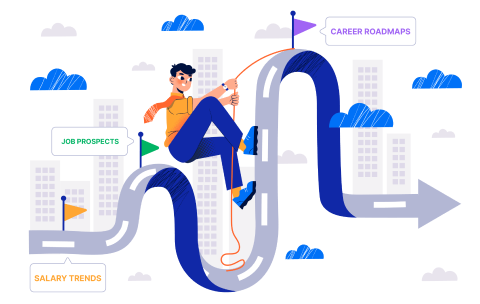Related Topics
MOS Excel 2010 Exam | MS Excel
This exam measures your ability to accomplish the technical tasks also the questions may test on, but will not be limited to, the topics described in the below text.
Managing the worksheet environment
Navigate through a worksheet
-
Hot keys, name box
Print a worksheet or workbook
-
Printing only selected worksheets; printing an entire workbook; constructing headers and footers; applying printing options (scale, print titles, page setup, print area, gridlines)
Personalise environment by using Backstage
-
Manipulating the Quick Access toolbar; manipulating the ribbon tabs and groups; manipulating Excel default settings; importing data to Excel; importing data from Excel; demonstrating how to manipulate workbook properties; manipulating workbook files and folders; applying different name and file formats for different uses by using Save and Save As features
Creating cell data
Construct cell data
-
Using paste special (formats, formulas, values, preview icons, transpose rows and columns, operations, comments, validation, paste as a link); cutting, moving and selecting cell data
Apply AutoFill
-
Copying data using AutoFill; filling series using AutoFill; copying or preserving cell format with AutoFill; selecting from drop-down list
Apply and manipulate hyperlinks
-
Creating a hyperlink in a cell; modifying hyperlinks; modifying hyperlinked-cell attributes; removing a hyperlink
Formatting cells and worksheets
Apply and modify cell formats
-
Aligning cell content; applying a number format; wrapping text in a cell; using Format Painter
Merge or split cells
-
Using Merge & Centre, Merge Across, Merge Cells, and Unmerge Cells
Create row and column titles
-
Printing row and column headings; printing rows to repeat with titles; printing columns to repeat with titles; configuring titles to print only on odd or even pages; configuring titles to skip the first worksheet page
Hide and unhide rows and columns
-
Hiding a column; unhiding a column; hiding a series of columns; hiding a row; unhiding a row; hiding a series of rows
Manipulate page setup options for worksheets
-
Configuring page orientation; managing page scaling; configuring page margins; changing header and footer size
Create and apply cell styles
-
Applying cell styles; constructing new cell styles
Managing worksheets and workbooks
Create and format worksheets
-
Inserting worksheets; deleting worksheets; copying, repositioning, copying and moving, renaming, grouping; applying colouring to worksheet tabs; hiding worksheet tabs; unhiding worksheet tabs
Manipulate window views
-
Splitting window views; arranging window views; opening a new window with contents from the current worksheet
Manipulate workbook views
-
Using Normal, Page Layout and Page Break workbook views; creating custom views
Applying formulas and functions
Create formulas
-
Using basic operators; revising formulas
Enforce precedence
-
Order of evaluation, precedence using parentheses, precedence of operators for per cent vs. exponentiation
Apply cell references in formulas
-
Relative, absolute
Apply conditional logic in a formula
-
Creating a formula with values that match your conditions; editing defined conditions in a formula; using a series of conditional logic values in a formula
Apply named ranges in formulas
-
Defining, editing and renaming a named range
Apply cell ranges in formulas
-
Entering a cell range definition in the formula bar; defining a cell range using the mouse; defining a cell range using a keyboard shortcut
Presenting data visually
Create charts based on worksheet data
Apply and manipulate illustrations
-
Clip Art, SmartArt, shapes, screenshots
Create and modify images by using the Image Editor
-
Making corrections to an image (sharpening or softening an image, changing brightness and contrast); using picture colour tools; changing artistic effects on an image
Apply Sparklines
-
Using Line, Column and Win/Loss chart types; creating a Sparkline chart; customising a Sparkline; formatting a Sparkline; showing or hiding data markers
Sharing worksheet data with other users
Share spreadsheets by using Backstage
-
Sending a worksheet via email or OneDrive; changing the file type to a different version of Excel; saving as PDF or XPS
Manage comments
-
Inserting, viewing, editing and deleting comments
Analysing and organising data
Filter data
-
Defining, applying, removing, searching, filtering lists using AutoFilter
Sort data
-
Using sort options (values, font colour, cell colour)
Apply conditional formatting
-
Applying conditional formatting to cells; using the Rule Manager to apply conditional formats; using the IF Function and Apply Conditional Formatting, icon sets, data bars, clear rules
Who should take this exam?
The core-level Microsoft Office Excel 2010 user should be able to navigate Microsoft Office Excel 2010 software at the feature and functional level. They should be familiar with and know how to use at least 80 percent of the features and capabilities of Microsoft Office Excel 2010. The core-level user should be able to use Microsoft Office Excel 2010 to create and edit professional-looking spreadsheets for a variety of purposes and situations. Users would include people from a wide variety of job roles from almost all areas of professional, student and personal life.