Lesson 3 – Lists, Links, and Images
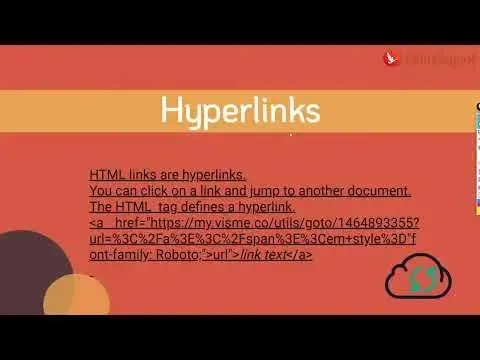
Overview:
In this lesson, we'll explore how lists, links, and images play pivotal roles in web content:
Creating Lists: `<ul>`, `<ol>`, `<li>`:
`<ul>` (Unordered List): Represents an unordered list, typically displayed with bullet points.
`<ol>` (Ordered List): Represents an ordered list, where items are numbered or ordered.
`<li>` (List Item): Denotes individual items within a list.
Linking Pages: `<a>` Element and Attributes:
- `<a>` (Anchor): Defines hyperlinks, enabling navigation to other web pages or resources.
- Attributes like `href` (Hyperlink Reference), `target`, and `title` offer additional functionalities, such as specifying the target URL, opening links in a new window, and providing link descriptions.
- Inserting Images: `<img>` Element and Attributes:
`<img>`: Embeds images within web pages.
- Attributes like `src` (Source), `alt` (Alternate Text), `width`, and `height` provide control over image display and accessibility.
Practical Application:
Let's implement these elements to enhance our web content:
Building Navigation Menus with Lists and Links:
Create a navigation menu using lists and links:
```html
<ul>
<li><a href="home.html">Home</a></li>
<li><a href="about.html">About</a></li>
<li><a href="services.html">Services</a></li>
<li><a href="contact.html">Contact</a></li>
</ul>
```
- Utilize `<ul>` and `<li>` to structure the navigation menu.
- Employ `<a>` within `<li>` to create clickable links to different pages.
Inserting Images and Customizing Attributes:
Embed images into web content with specified attributes:
```html
<img src="image.jpg" alt="Description of the image" width="300" height="200">
```
- Use the `src` attribute to define the image source.
- Ensure accessibility with the `alt` attribute providing a descriptive text for the image.
- Customize image dimensions using the `width` and `height` attributes.
Creating Hyperlinks to Navigate Between Web Pages:
Establish hyperlinks between web pages for seamless navigation:
```html
<a href="page2.html">Go to Page 2</a>
```
- Utilize the `<a>` tag with the `href` attribute specifying the target page.
Implementing lists, links, and images in web development adds interactivity and visual appeal to web content. These elements enhance navigation, enrich content presentation, and contribute to a more engaging user experience. As you incorporate these elements into your web projects, you'll witness their pivotal role in creating dynamic and visually appealing web pages.